Moodle mobile app
The Moodle mobile app is available for download from the Apple store and Google Play store.
With the Moodle app, you can learn wherever you are, whenever you want, with these app features:
- Easily access course content - browse the content of your courses, even when offline
- Connect with course participants - quickly find and contact other people in your courses
- Keep up to date - receive instant notifications of messages and other events, such as assignment submissions
- Submit assignments - Upload images, audio, videos and other files from your mobile device
- Track your progress - View your grades, check completion progress in courses and browse your learning plans
- Complete activities anywhere, anytime - attempt quizzes, post in forums, play SCORM packages, edit wiki pages and more - both on and off-line
... and more!
See the Moodle app documentation and Moodle app release notes for all the latest information.
Authenticating to Wooster's current year's Moodle
1. Launch the Moodle app.
- If you have used the Moodle app in previous years, select your profile in the upper right corner in order to enter a new course site URL.
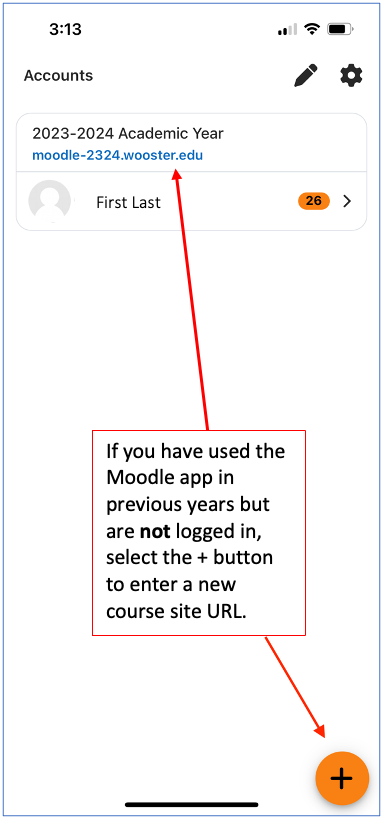
- Select "Switch account"
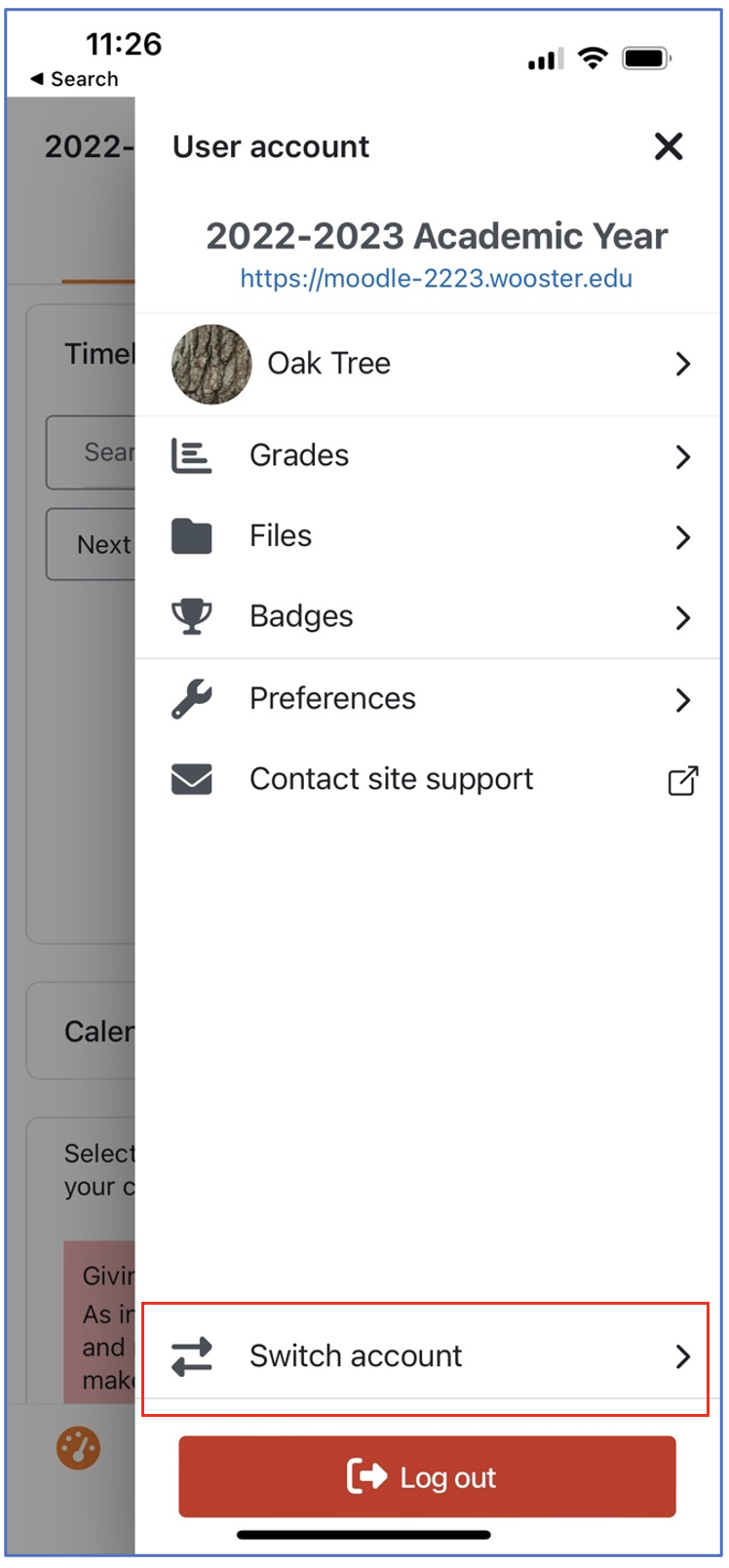
- Select the + to add the new academic year URL.
![]()
2. Under "Your site," enter the URL for the current academic year such as: https://moodle-2425.wooster.edu
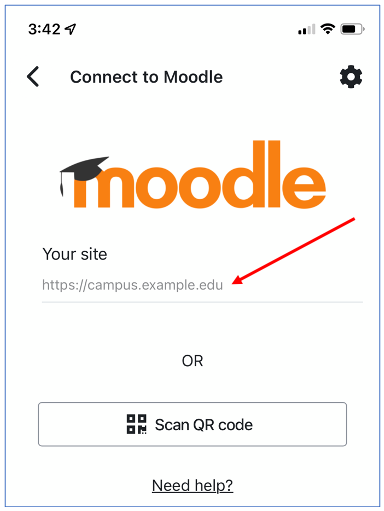
3. Select "Connect to your site."
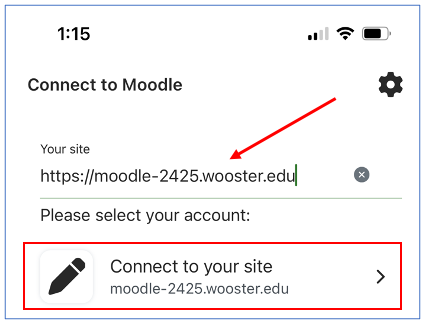
4. Select the "OpenID Connect" button and enter your College credentials.
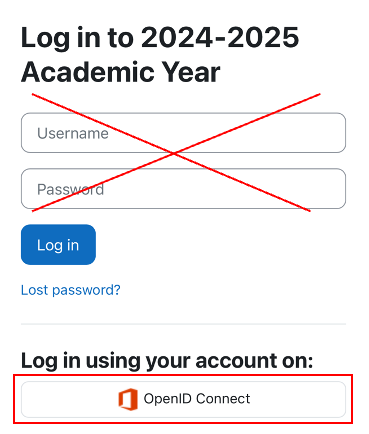
5. Authenticate with your College credentials and complete any multi-factor authentication prompts.
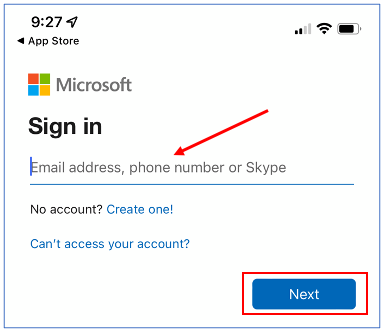
6. You should see your Moodle Dashboard with the Timeline. Visit the right sidebar by selecting the disclosure arrow.
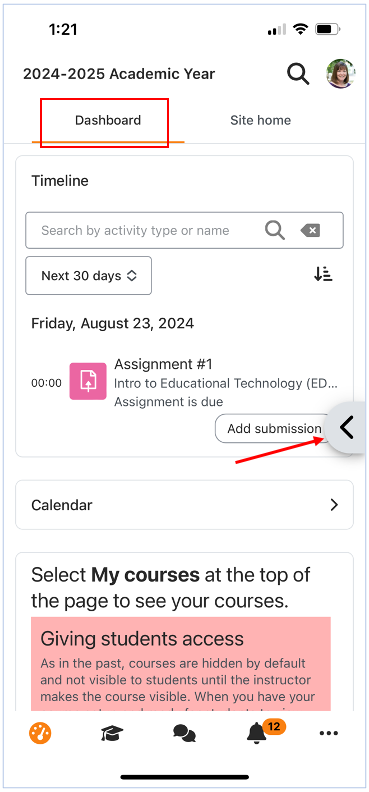
7. The right sidebar displays links, Recently accessed course, Upcoming events, etc.